एचपी इंकटैंक प्रिंटर के बारे में जानकारी
एचपी इंकटैंक प्रिंटर, एचपी कंपनी द्वारा निर्मित प्रिंटर की एक श्रृंखला है जो स्याही टैंक प्रणाली का उपयोग करते हैं। ये प्रिंटर उन लोगों के लिए डिज़ाइन किए गए हैं जिन्हें कम लागत पर बड़ी मात्रा में प्रिंटिंग करने की आवश्यकता होती है।
एचपी इंकटैंक प्रिंटर के लाभ
- कम लागत: एचपी इंकटैंक प्रिंटर में स्याही की लागत पारंपरिक कार्ट्रिज प्रिंटर की तुलना में बहुत कम होती है। स्याही की बोतलें अधिक समय तक चलती हैं और उनकी कीमत कार्ट्रिज की तुलना में कम होती है।
- उच्च क्षमता: एचपी इंकटैंक प्रिंटर एक बार में बड़ी मात्रा में स्याही स्टोर कर सकते हैं, जिससे आपको बार-बार स्याही बदलने की आवश्यकता नहीं होती है।
- उच्च गुणवत्ता: एचपी इंकटैंक प्रिंटर उच्च गुणवत्ता वाले प्रिंट प्रदान करते हैं जो स्पष्ट और जीवंत होते हैं।
- विभिन्न मॉडल उपलब्ध: एचपी विभिन्न प्रकार के इंकटैंक प्रिंटर मॉडल पेश करता है, ताकि आप अपनी आवश्यकताओं के अनुसार सबसे अच्छा मॉडल चुन सकें।
एचपी इंकटैंक प्रिंटर के नुकसान
- प्रारंभिक लागत: एचपी इंकटैंक प्रिंटर की प्रारंभिक लागत पारंपरिक कार्ट्रिज प्रिंटर की तुलना में अधिक होती है।
- रखरखाव: एचपी इंकटैंक प्रिंटर को नियमित रखरखाव की आवश्यकता होती है, जैसे कि प्रिंटहेड को साफ करना और स्याही टैंक को भरना।
एचपी इंकटैंक प्रिंटर खरीदते समय
- अपनी प्रिंटिंग की आवश्यकताएँ: आपको अपनी प्रिंटिंग की आवश्यकताओं पर विचार करना चाहिए, जैसे कि आप कितनी बार प्रिंट करते हैं, आप किस प्रकार के दस्तावेज़ प्रिंट करते हैं, और आपको रंगीन प्रिंटिंग की आवश्यकता है या नहीं।
- प्रिंटर की विशेषताएं: आपको प्रिंटर की विशेषताओं पर विचार करना चाहिए, जैसे कि प्रिंट गति, प्रिंट रिज़ॉल्यूशन, और कनेक्टिविटी विकल्प।
- कीमत: आपको प्रिंटर की कीमत पर भी विचार करना चाहिए। एचपी इंकटैंक प्रिंटर की कीमत पारंपरिक कार्ट्रिज प्रिंटर की तुलना में अधिक होती है, लेकिन स्याही की कम लागत के कारण, वे लंबे समय में अधिक किफायती होते हैं।
कुछ लोकप्रिय एचपी इंकटैंक प्रिंटर मॉडल
- एचपी स्मार्ट टैंक 580
- एचपी स्मार्ट टैंक 530
- एचपी स्मार्ट टैंक 515
- एचपी इंक टैंक वायरलेस 415
आइये आब समझते है इस प्रिंटर के दूसरे पार्ट को यानि इसके error code को ।
HP inktank printer error code
इसके error code को समझने से पहले इसके कंट्रोल pannel सिस्टम पे एक नजर डालते है
Figure 1 : Control panel buttons and lights
- Control panel display
- Cancel button
- Wireless button/light
- Wi-Fi Direct button/status light
- Start Copy Color button
- Power button/light
- Printhead Alert light
- Resume button/light
- Information button/light
- HP ePrint button/light
- Start Copy Black button
- Figure 2 : Control panel icons
- Number of Copies icon
- Error icon
- Paper Error icon
- Wi-Fi Direct icon
- Wireless icon
- Wireless Attention icon
- Signal Bars icon
- Printhead icons
प्रिंटर मे जब भी कोई समस्या आएगी तो डिस्प्ले मे जहा 0 है वो बादल कर कुछ ओर blink करेगा
like ------- E1 , E2 , E3
इसे हम error code कहते है ।
क्या है error codes ?
आइये जानते है error code के बारे मे -----
निम्नलिखित अनुभाग control pannel पर दिखाई देने वाली blinking light के संयोजनों के साथ सबसे आम error स्थितियों का वर्णन करते हैं, जिसके बाद प्रत्येक problem के समाधान दिए गए हैं। आप जिस ब्लिंकिंग लाइट पैटर्न का अनुभव कर रहे हैं, उसे ढूंढें और फिर समस्या को हल करने के लिए चरणों का पालन करें।
E 1 - An E1 error occurs when the paper settings in the print driver do not match the paper
loaded in the printer.
E 2 - An E2 error occurs when the printer attempts to print a single-page or multi-page print job, and the paper length selected in the print settings does not match the length of the loaded paper. The printer then prints out the first page with errors.
NOTE:The Error icon, Paper Error icon, and Resume light blink when a multi-page print job is attempted.
You can resolve the error by canceling the print job, and then changing the print settings in the printing software.
- Press the Cancel button
 to cancel the print job or clear the error.
to cancel the print job or clear the error. - E 3 - An E3 error occurs when there is a printer carriage jam.Go to An 'E3' Error (Carriage Jam) for information to clear a printer carriage jam.Figure : Number of copies alternates between 'E' and '3,' and the Resume light blinks
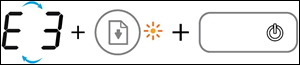
- E 4 - An E4 error occurs when there is a paper jam.Go to 'E4' Error (Paper Jam) for information to clear a paper jam.Figure : Number of Copies icon alternates between 'E' and '4,' and the Error icon, Paper Error icon, Resume light, and Ink Alert light blink
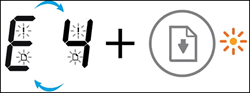
- E 5 - An E5 error occurs when the printer experiences a scanning error.Figure : The Number of Copies icon alternates between E and 5, and all lights on the control panel blink

- E 6 - An E6 error occurs when the printer is in an error state.Figure : Number of Copies icon alternates between 'E' and '6,' and all the lights blink

Step 1: Reset the printer
Resetting the printer can clear the error state.- With the printer turned on, disconnect the power cord from the printer.
- Unplug the power cord from the power source.
- Wait 60 seconds.
- Reconnect the power cord to a wall outlet and to the printer.
NOTE:
HP recommends plugging the printer directly into a wall outlet.
Step 2: Plug the printer directly into an electrical outlet
Plug the product directly into an electrical outlet to make sure that the power source functions correctly.- Disconnect the power cord from the rear of the product.
- Unplug the power cord from any power strips or surge suppressors.
- Plug the power cord directly into an electrical outlet.
- Reconnect the power cord to the rear of the product.
- Press the Power button to turn on the product.
- Try the task again.If the issue persists, try a different electrical outlet.
Step 3: Service the printer
If you have completed all the previous steps and the issue persists, continue to the Service the printer section at the end of this document.- E 9 - An E9 error occurs when the printer detects that ink system maintenance is required. An Ink System Maintenance page prints containing instructions to open and close the printhead access door to resolve the error.
- Figure : Ink System Maintenance page
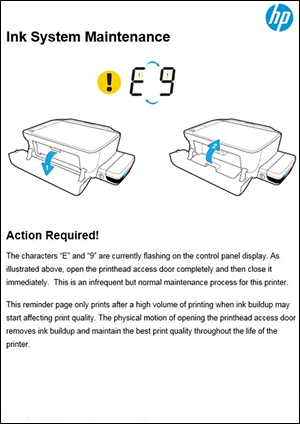
Service the printer
Service or replace your HP product if the issue persists after completing all the preceding steps.Go to Contact HP Customer Support to schedule a product repair or replacement. If you are in Asia Pacific, you will be directed to a local service center in your area.To confirm your warranty status, go to HP Product Warranty Check. Repair fees might apply for out-of-warranty products.
निष्कर्ष
एचपी इंकटैंक प्रिंटर उन लोगों के लिए एक बढ़िया विकल्प हैं जिन्हें कम लागत पर बड़ी मात्रा में प्रिंटिंग करने की आवश्यकता होती है। हालांकि, उनकी प्रारंभिक लागत अधिक होती है और उन्हें नियमित रखरखाव की आवश्यकता होती है। एचपी इंकटैंक प्रिंटर खरीदते समय, अपनी प्रिंटिंग आवश्यकताओं, प्रिंटर की विशेषताओं और कीमत पर विचार करना महत्वपूर्ण है।
Tech freelancer




