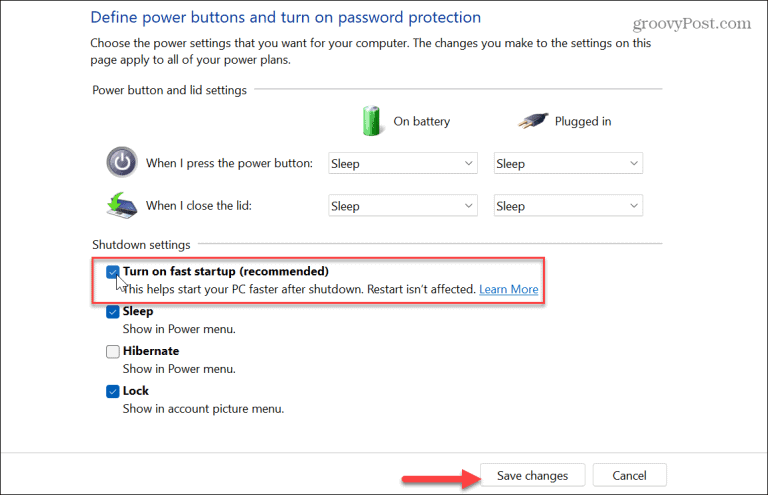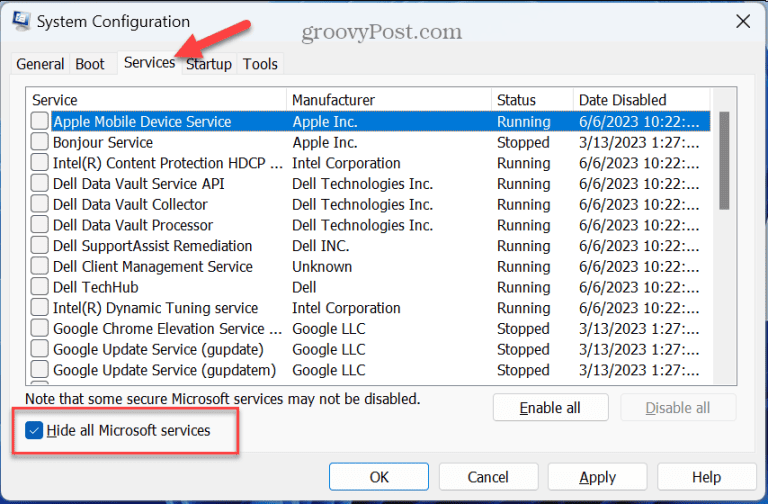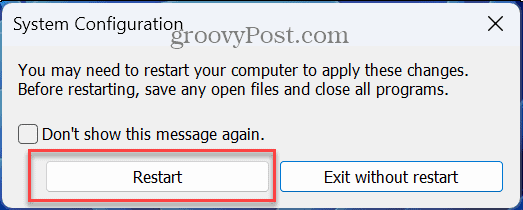How to Fix Windows Update
Error 0x8007001d
If you’re experiencing this type of error during a Windows Update, this guide will walk you through steps to fix it.
Run Windows Update Troubleshooter
The first place to start resolving the error is with Windows 11’s built-in update troubleshooter. The utility will search for corrupt Windows Update cache files and other irregularities and fix them automatically.
To run the Windows Update Troubleshooter:
- Press the Windows key + I to launch Settings.
- Select System from the left column and click the Troubleshoot option on the right.

- Select the Other Troubleshooters option from the list.

- Locate the Windows Update option and click the Run button.5. Wait while the troubleshooter detects problems by navigating the onscreen wizard to fix them. Note that sometimes, a restart will be required to resolve issues it detects.